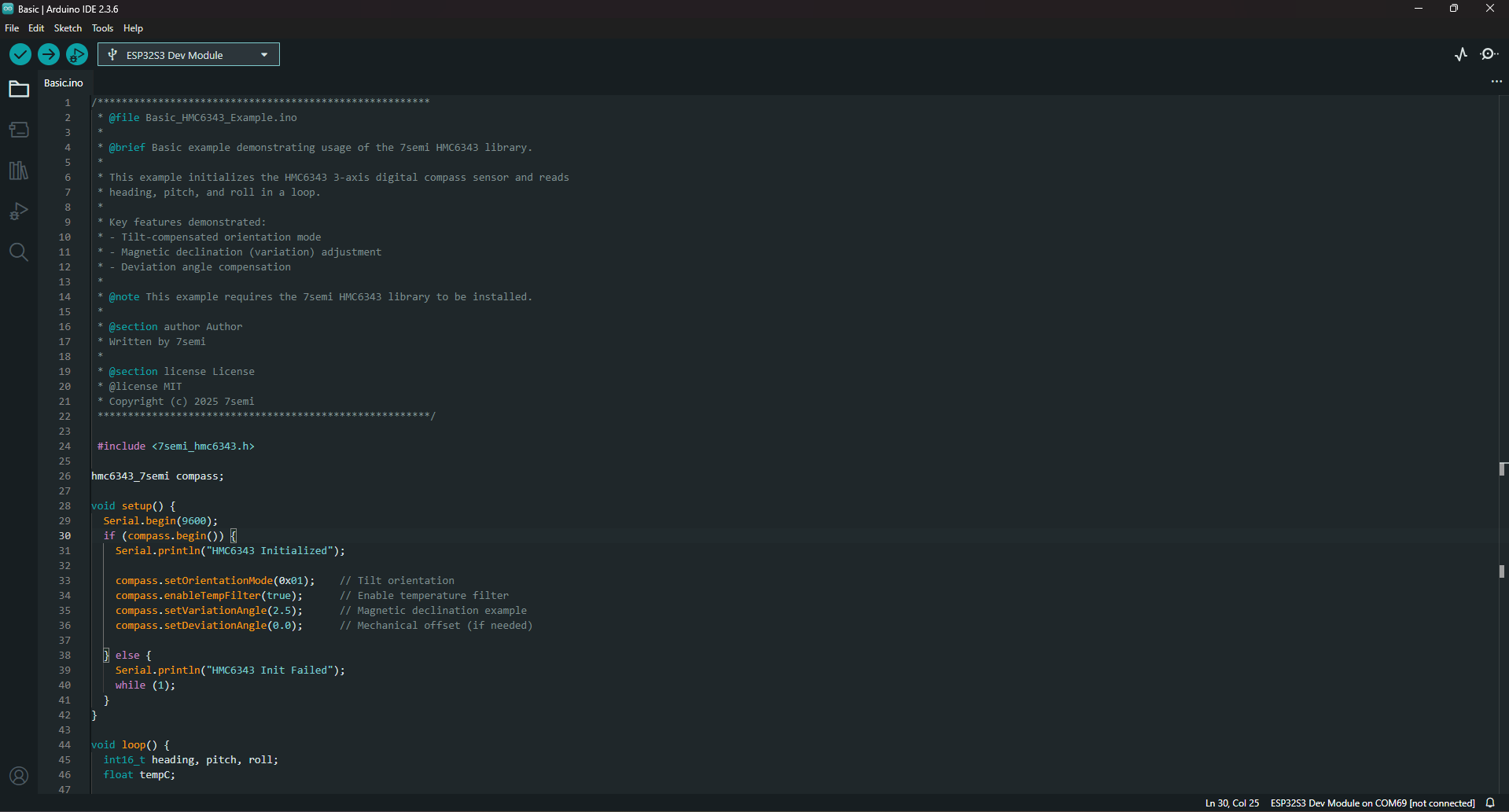1 STEP ONE
Open Arduino IDE
Launch the Arduino IDE on your computer.
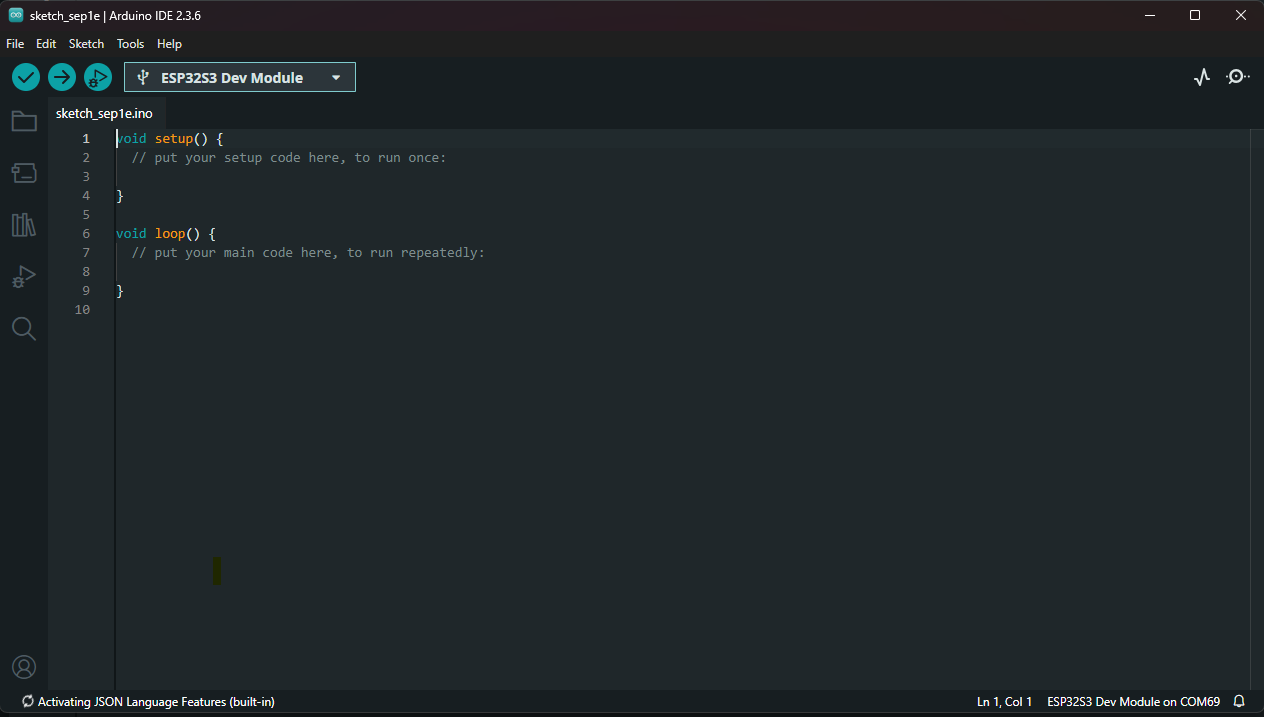
Open full-resolution · Download
Install official 7Semi libraries directly from the Arduino IDE in a few clicks. Follow the steps below and start building immediately.
Launch the Arduino IDE on your computer.
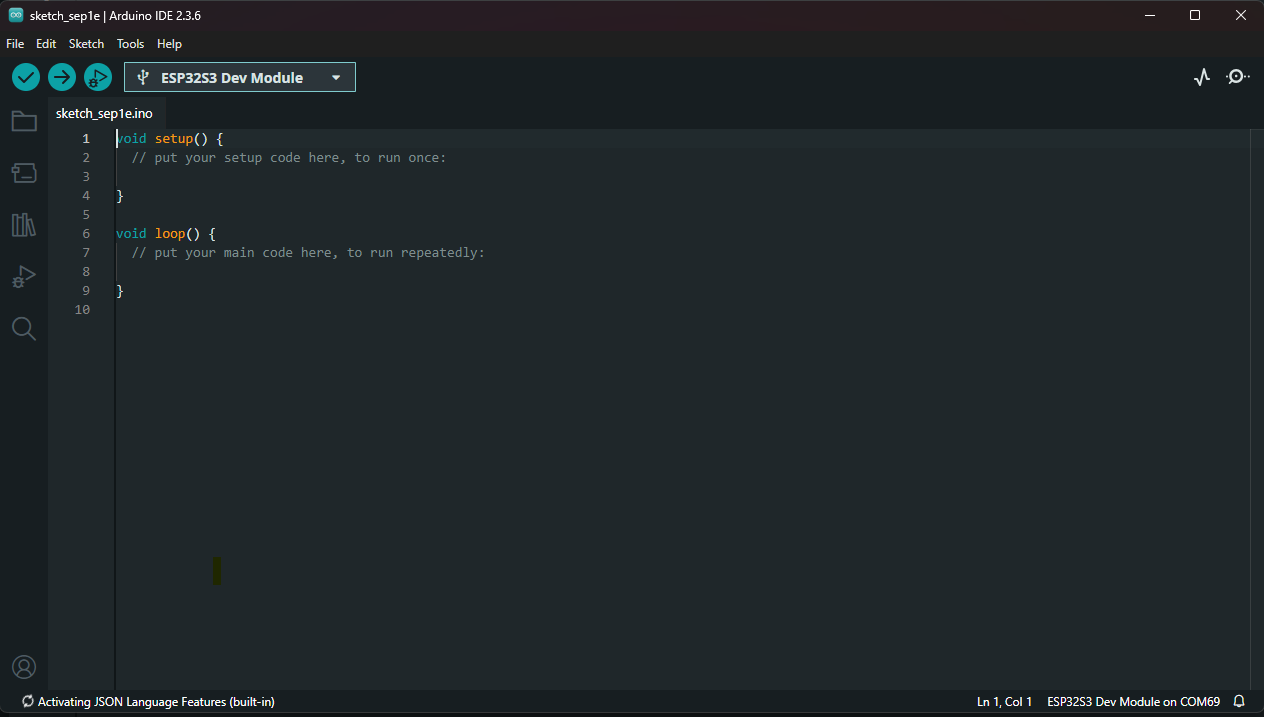
From the toolbar or via Sketch → Include Library → Manage Libraries…
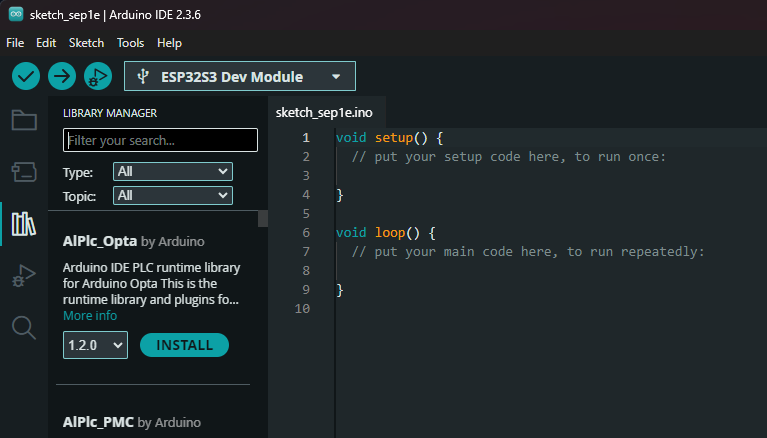
7SemiType 7Semi in the search field to find the official libraries.
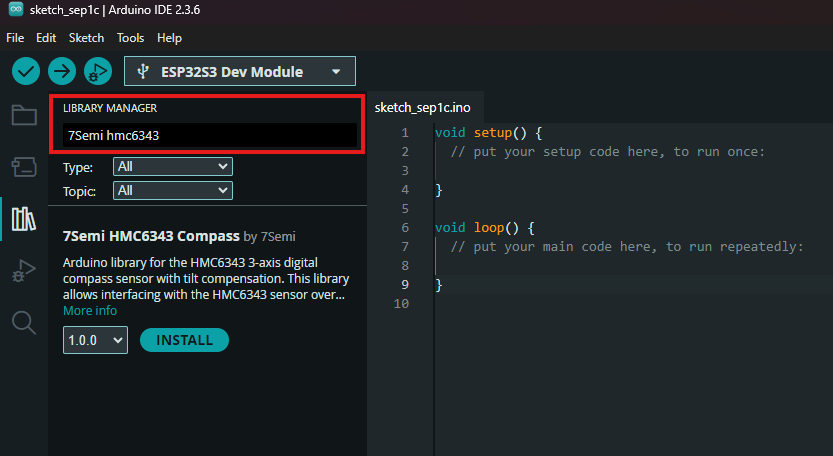
Select the required 7Semi library and click Install. The IDE will fetch and add it to your setup.
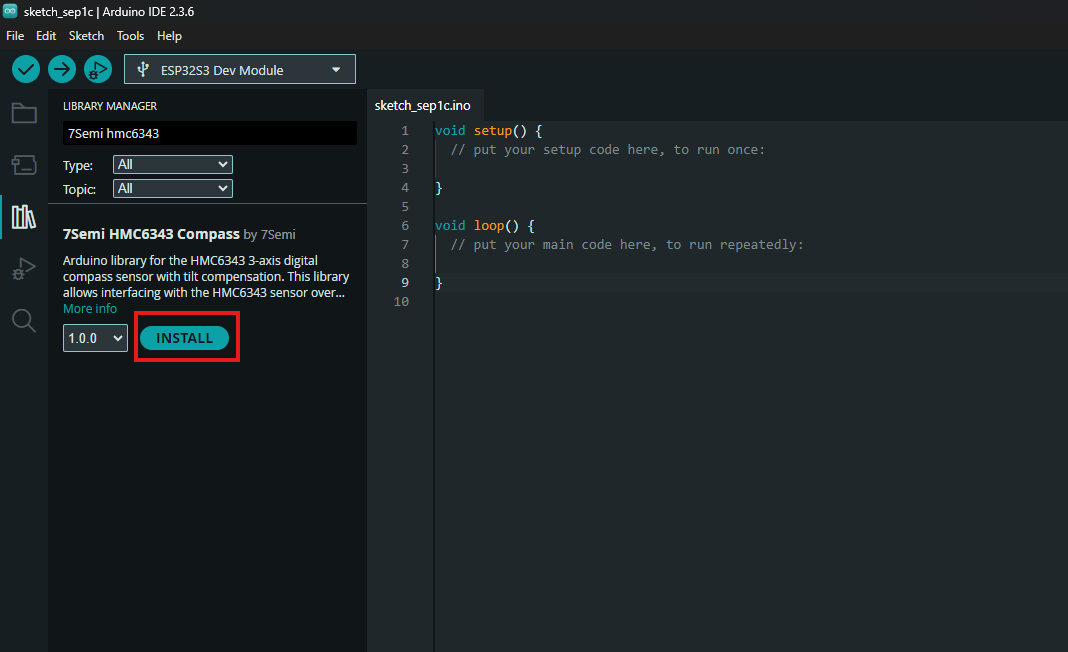
Go to File → Examples to browse example sketches from installed libraries.
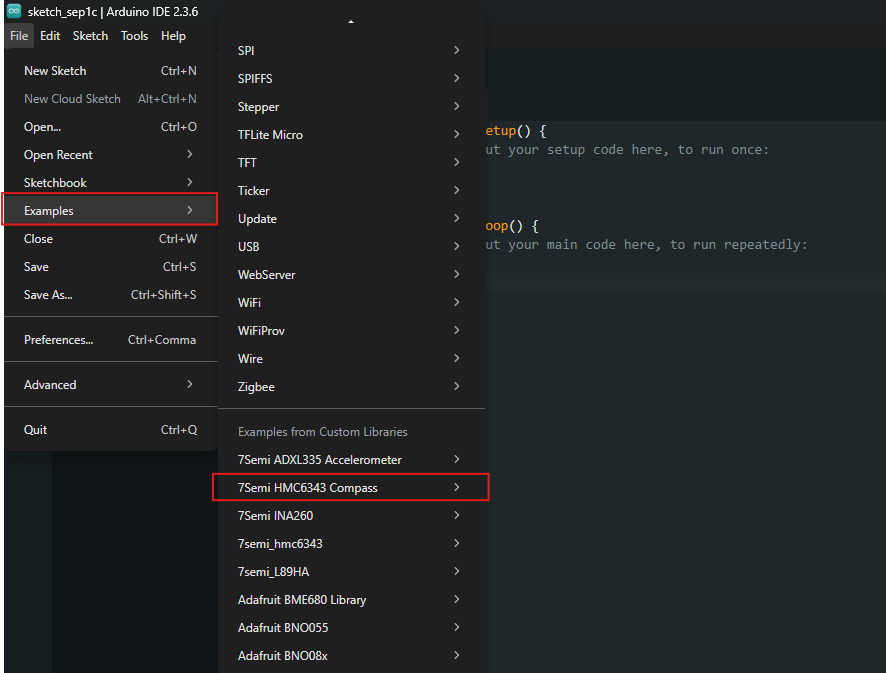
Select the 7Semi library you installed to see its ready-to-run examples.
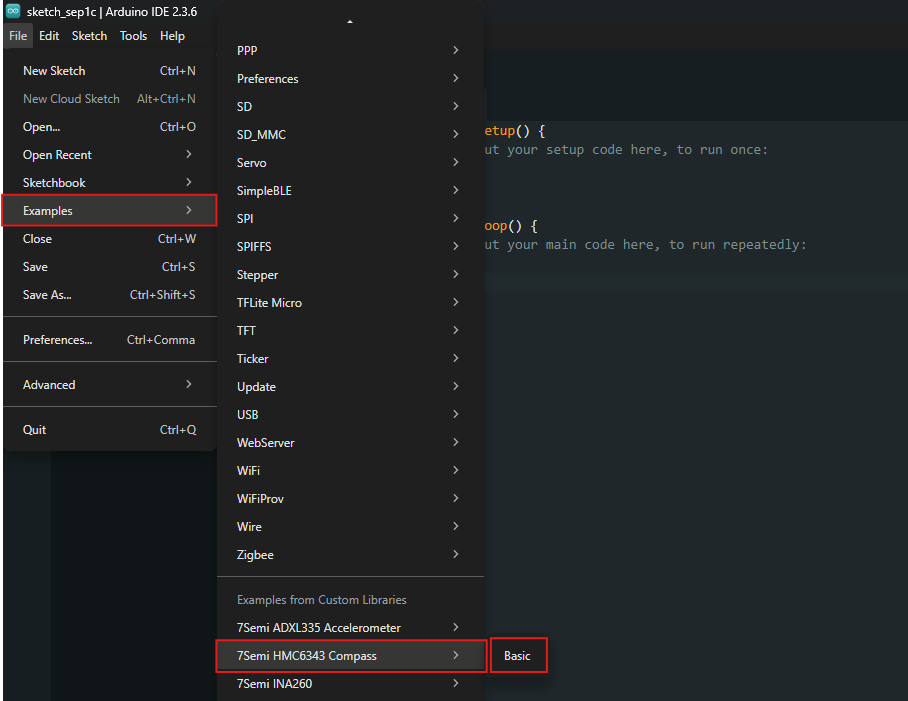
The example opens in the editor. Click Verify ▶ Upload to try it on your board.